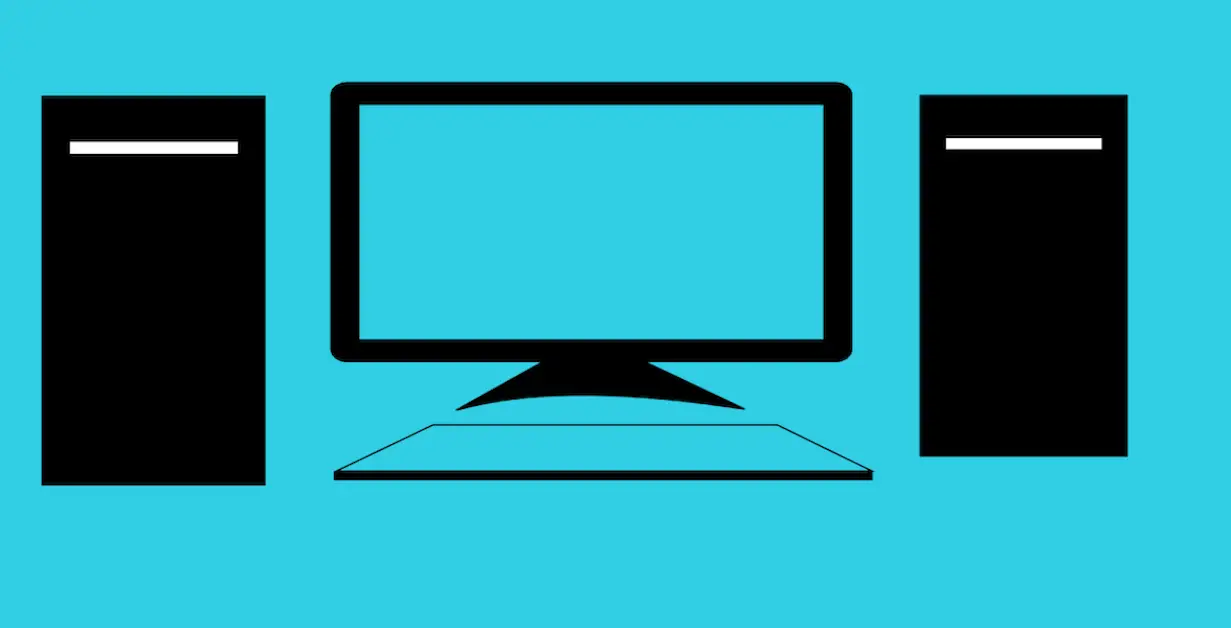How To Connect Two Computers To One Monitor Without KVM
Many people want to connect two computers with one monitor to save space and maximize their productivity. People will usually use the KVM switch for this purpose. While the KVM network switch is obviously a convenient way of connecting multiple computers to one monitor, you can perform the task even without the KVM switch.
Yes, it is possible and convenient.
So, here we will discuss how to connect two computers to one monitor without KVM switch in a snap. You will be elated once you go through this how-to guideline on connecting two computers without KVM.
Usually, you can do it with the KVM software, multiple ports on the computer and monitor, and you may also use Remote Desktop Protocol (RDP). We will showcase all these three methods to connect two computers with one monitor along with their pros and cons.
So, let’s jump into the main discussion without much delay.
How To Connect Two Computers To One Monitor Without KVM
Previously, you only had the option to use KVM to connect the single display with two desktops. Thanks to the technological advancement in the computer sector, you can do it without the KVM switch anymore. You can now use your Linux, Mac, or Windows computers with one display. Thus, you will love the ways to use Mac, Windows, or Linux OS and computer simultaneously.
The three methods you can apply for this connection of computers with the monitor are:
- Using ports on your monitor
- Using the KVM software
- Using the Remote Desktop Protocol
So, let’s discuss these methods to enhance your alternatives to connect multiple computers to a single display.
Method: How to Connect Two Monitors To One Monitor Using Ports On Monitor
A standard monitor, these days, will include 1 HDMI port, display port, and VGA port. What’s more, high-end displays such as monitors with 144hz or 165hz refresh rates will accommodate two HDMI ports.
Thus, connecting two desktops with the monitor using multiple HDMI ports is straightforward. The connection is made simple as you only need to pick two HDMI cables and connect them with the monitor and computer. Just ensure that you have connected the right end of the HDMI cable with the monitor and computers, and you are all set to use two computers with one display, keyboard, and mouse. It will surely boost your productivity.
This method will work like magic when you put two computers on two sides of the monitor. So, it is the most widely used method to connect one monitor with two computers for better convenience and space-saving benefits.
Advantages:
- The process of connecting two computers using an HDMI port is straightforward. You can do it within seconds.
- It is easy to switch between the two computers from your desktop Windows menu. Also, you can disconnect the computer whenever you want.
- HDMI port connection is a cabled connection and is highly secure. You won’t need to depend on additional tools for it.
Disadvantages:
- Many monitors don’t include two HDMI ports. It is particularly a case with monitors with lower refresh rates. So, it’s not a good idea unless you have a monitor with higher refresh rates and at least two HDMI ports.
- Often, the display will fail to provide you with the exact resolution and refresh rate it is supposed to deliver to you. Thus, you might experience ghosting problems on display. Thankfully, you can use an adapter to solve the problem.
Method 2: How to Connect Two Computers To One Monitor With KVM Software
Like the KVM switches hardware, the KVM software also connects multiple computers. It lets you use two monitors using one keyboard and monitor, not to mention one display. Also, the connection process of two computers using KVM software is convenient and easy.
You may download the KVM software from the internet and run it to connect two monitors. Some of the top KVM software include:
- ShareMouse
- Input Director
- Synergy
- Microsoft Garage Mouse Without Borders
The good part is this software is all free. So, you don’t need to pay to download and run them to connect multiple monitors. You may use the following software if you want a paid version for better connection and security purposes.
- Stardock Multiplicity
Although it has a paid version, you can use it for free for 30 days during the trial period. Once you are satisfied with its performance, you may purchase and use it. When you download and run the software, you need to follow its on-screen messages to connect the two computers.
Also, you can connect two computers and even drag files and clipboards from both computers in your main monitor with the Mouse Without Border application. It works seamlessly for a secure and better connection.
Advantages:
- There’re multiple options to choose from for the KVM software. You can either use the free apps for temporary needs. And for permanent usability and secure connection, you might choose the paid version of the KVM software.
- You won’t need any HDMI ports for this connection purpose. So, it frees you from the limitation of finding a monitor with multiple HDMI ports.
- The connection is easy, and you can disconnect the two computers anytime. It doesn’t need any high-end skills either.
- It is easy to switch between the two computers using the software KVM. Also, dragging and dropping files from both monitors is made easy and smooth.
Disadvantages:
- The connection of two computers using KVM software isn’t powerful and secure. Also, it doesn’t provide you with a seamless performance.
- The paid version of the software can be expensive. Also, you will need to renew it yearly, unlike the physical KVM switch. So, be aware of it.
Top KVM Software for Connecting Two Computers:
We have mentioned a few KVM software in the above section to connect two computers. But, which software should you use? We will highlight the top benefits of this software to help you make a quick and practical decision.
Microsoft Garage Mouse without borders:
Microsoft initially developed this software for their in-house office uses. Yes, they use the software to run multiple computers seamlessly in their office with a single display. Thankfully, they released it in the market.
The software is easy to use. Also, the KVM software is secure, highly functional, and convenient. More importantly, it is free software for running two computers and monitors simultaneously. The downside of the Microsoft Garage is it works well only with Windows OS. You will find it frustrating for Macs and Linux OS.
Top benefit:
- Developed and tested by the Microsoft team
- It is free to use for all
Many computer experts say that Share Mouse is the most powerful KVM software to connect multiple computers with one monitor. The good thing is its availability in both free and paid versions.
You can choose the free version for optimal uses. If you need to unlock all the standard and professional features of this software, you can always choose the paid version. You can choose from standard and professional editions of it.
Share Mouse can connect to nine computers and monitor at the same time. So, it will be a great benefit for office use. Also, it works perfectly with Windows and Linux OS.
Top benefits:
- You can run it for both Linux and Windows operating system
- Its paid version lets you connect up to nine computers and monitors
Lite Manager:
If you want free KVM software with lots of features, the Lite Manager is your best choice for sure. Moreover, the software allows you to use its free version for individual and commercial uses. It brings better benefits for use in offices to tackle multiple computers simultaneously.
However, there’s a paid version too. If you want to support the developers and run more computers, you may buy the paid license of this software. The paid edition will allow you to connect 30 computers simultaneously. So, it will be a great option for office use. Furthermore, the software is available for different platforms. You can choose it for Windows, Linux, Macs, Android, iOs, etc. It frees you from any limitations of specific OS for the computers.
Top benefits:
- Lite Manager has maximum features; even its free edition is loaded with high-end features.
- The software is designed to run with all available operating systems (OS) in the market.
- It lets you connect and manage 30 computers at the same time.
Synergy:
Synergy is a top KVM software for connecting multiple computers and monitors to enjoy a seamless transition. When you connect two computers with one monitor using Synergy, it gives you some great features.
You can use it to share clipboards, mouse, keyboard, and even swap keys. Also, you will love its network encryption between the computers with this software. The downside of Synergy is its licensing system. Previously, it was available for free.
Nonetheless, you need to buy either its Basic or Pro edition. Thankfully, both versions come in pretty reasonable and pocket-friendly pricing.
Top benefits:
- It is loaded with practical features for a seamless sharing experience
- The paid versions are affordable
Input Director:
The last choice for KVM software is the Input Director that comes for free. You can download it from their official website. The software is easy to understand, install and use. So, you will love its application to connect multiple computers.
It allows you to share clipboards, sync computer locks, shutdown, and even switch controls without any effort. Finally, it lets you customize the settings for your maximum convenience.
Top benefits:
- The software is free for use
- It has tons of sharing and customization options
- Quick and easy to install and optimize
Method 3: How to Connect Two Computers Using Remote Desktop Protocol to One Monitor
When you don’t have the HDMI ports on your monitor and don’t want to use the KVM software, you can choose the third option to connect two computers. Yes, you can use the Remote Desktop Protocol for this purpose.
You can use Google’s Chrome Desktop Protocol to connect two desktops and run them seamlessly. The protocol is free to use and pretty powerful. So, connecting two computers will be a breeze task with it and also, it ensures great security.
For this, run the software on your primary PC. Then, you need to install the “Private Secure Server” on your desktop with the help of the Google Chrome Remote Desktop application. You will, however, need a strong internet connection for running two computers using the remote desktop software.
Advantages:
- The remote desktop function is easy to install and run. You don’t need any physical tools for it.
- The connection is secure, and you will love the seamless transition between two computers on your single monitor.
- There’re many applications available for establishing a remote desktop connection. This software is free for use too.
Disadvantages:
- The remote connection needs strong internet to run and perform smoothly. If you have a poor internet connection, this remote desktop management will disappoint.
KVM Switch or Without KVM: Which Is Better For Connecting Two Computers With One Monitor?
We have spoken about the top three methods to connect multiple computers with one monitor for seamless sharing and user experience. However, you might still want to connect them using the KVM hardware switch. So, which option is better?
Undoubtedly, the physical KVM switch is a good way to set a multi-PC connection. Thus, a multi-PC setup using the KVM switch is powerful and secure. Since it is a physical connection, it conveniently lets you connect the computers. Moreover, the KVM switch will reduce the input lag. So, you will love its response time and almost lag-free usability.
On the contrary, connecting computers without a KVM switch is suitable too. Although it has slight lags than the physical KVM switch, you can use the free software. It lets you connect multiple computers too.
Long story short, the physical KVM switch helps establish a secure and powerful connection between your computers and monitor. It is a better option for professional use. But for individual uses, you can work perfectly well without the KVM switch. Also, there is paid KVM software for professional uses. So, the final decision will depend on your preference, the number of devices you want to connect, and your budget.
Final Words
We have described the top three methods on how to connect two computers to one monitor without KVM switch. The multi-pc setting and synchronization aren’t rocket science. Also, you don’t need to be a tech-savvy person to establish a secure connection. So, if you want to use two computers with a single display, you can choose one of these three options without the KVM switch. For higher-end monitors with multiple HDMI ports, the HDMI connection method will be preferable. And for office uses, you should select the KVM software.